The University of Maribor provides students and graduates with a uniform digital identity. With their username and password, students may access various services and tools.
The following are tips for active learning, organization of studies, preparation of innovative products and upgrading of knowledge using ICT.
Active learning
Using mind maps, concept maps, word clouds and flashcards can make your learning more efficient and faster.
Mind maps and concept maps
The main difference between a mind map and a concept map is in the structure. In a mind map, key words are surrounding the main word. The concept map is an illustration of the relationships between given concepts in the form of hierarchy. You can also include verbs that explain the relationship on individual arrows to make it easier to read and understand.
Mind map Concept map
Use:
- Organized notes that encourage thinking about learning and facilitate the establishment of links between existing and new knowledge.
- A dictionary of unknown or key words to which you add explanations (you can also use pictures).
- Problem analysis, key steps to solve the problem and display of results (e.g., analysis of factors influencing sales).
- Collecting ideas within the project work and co-creating a mind map or concept map (e.g., collecting ideas to plan the implementation of an event promotion).
- Summary of the content and presentation of the key results of the findings (e.g., short report, presentation of the book author).
ICT:
There are various tools for creating mind maps and concept maps. Mostly these are tools that are partially free. You can also create mind maps and concept maps with tools that were not originally designed to create them. With UM digital identity you can use: SmartArt (e.g., in Microsoft PowerPoint), Microsoft Whiteboard and Draw.io. Examples of other tools for creating mind maps and concept maps: CMapTools, Diagrams.net, Xmind, Coggle, MindMup and Mindmaster. We recommend that in the case of partially free tools, you first check the options provided by the tool (due to the limited functionality of free versions) and start creating only then.
"The approach I use for learning creating a mental pattern. The latter is considered one of the most effective teaching techniques. I read the material and start creating a mental pattern. First, I write the main headings and graphically expand concepts from them that are key to knowledge and understanding of the material. The advantage of using such an approach is that in order to make a good mental model, you need to understand the material. Such a technique therefore encourages you to learn actively. Mind patterns are also a great tool for quick revision before an exam. One of the major disadvantages of such an approach is that the technique is time-consuming and difficult."
Second year student of the UM Faculty of Arts
Word clouds
Word clouds are a visual representation of selected words, ideas, or associations. You can illustrate their importance or frequency by the size or colour of individual words. Word clouds can be of different shapes, most often displayed in a circular shape.
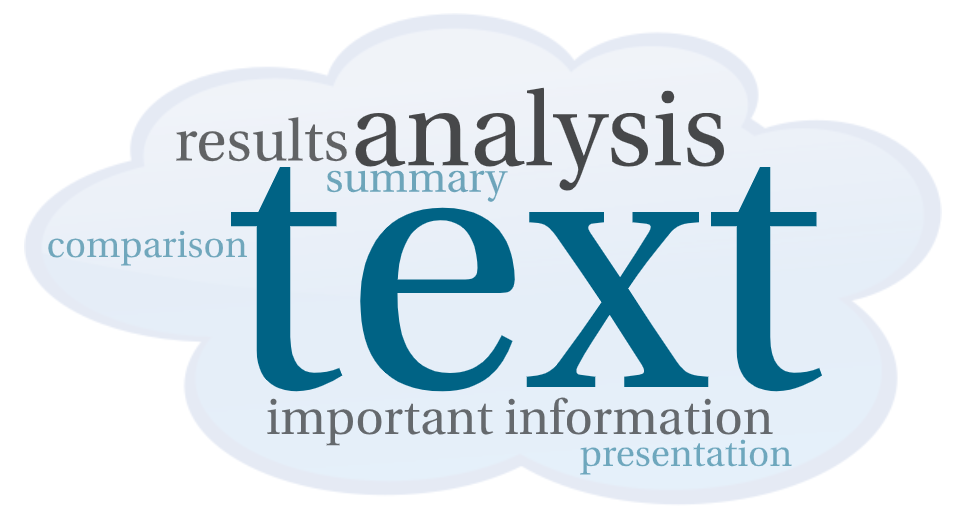
Example of how to use a word cloud.
Use:
You can use the word cloud to present important information. You can also use it for:
- analysis of words (e.g., show synonyms, antonyms and superlatives of the chosen word) or text (e.g., the most common words from Homer’s odyssey).
- comparison of different types of texts (e.g., comparison of speeches).
- a summary of the analysis of the results, with the most important data showing the most outstanding ones (e.g., the challenges in the field of ecology addressed by the respondents).
ICT:
There are the following free generators to create word clouds: Word Art, WordClouds, WordItOut, TagCrowd.
Flashcards
